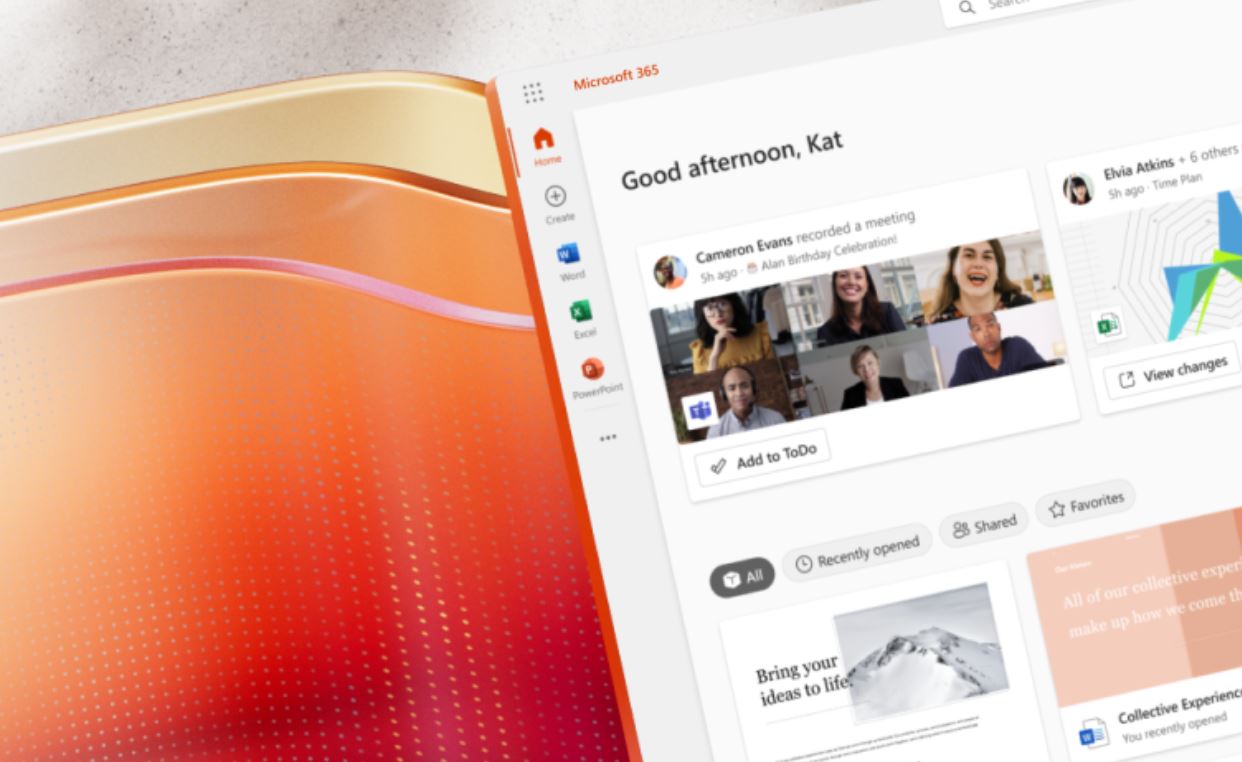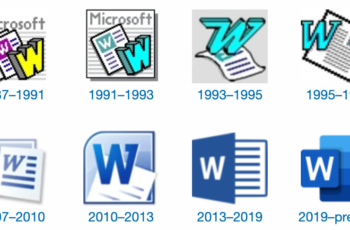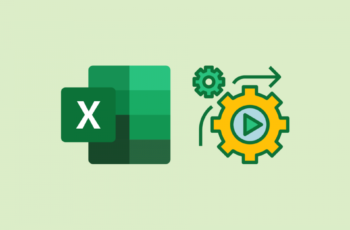In the digital age, MS Office Add-ins have emerged as a game-changer for individuals and businesses looking to maximize their productivity. These add-ins, small software utilities that integrate seamlessly with Microsoft Office applications, provide a range of functionalities that extend the capabilities of traditional Office software.
Understanding MS Office Add-ins
MS Office Add-ins play a pivotal role in enhancing the functionality and utility of Microsoft Office tools, including Word, Excel, PowerPoint, and Outlook. These third-party applications offer a wide range of features that significantly elevate user experience and productivity. Let’s delve into the details of how MS Office Add-ins work and the benefits they bring.
Key Features of MS Office Add-ins
| Feature | Description | Example |
|---|---|---|
| Specific Tasks | Designed to execute distinct tasks, aiding in various aspects of work. | Grammarly: Enhances writing quality |
| Process Automation | Automates repetitive processes, reducing manual effort and increasing efficiency. | Trello: Simplifies task management |
| Enhanced User Experience | Enriches the user interface and interaction by providing additional functionalities. | Lucidchart: Creates interactive diagrams |
| Diverse Functionality | Offers a broad spectrum of features, from spell-checking to data visualization. | Language translation, project management, and more |
| Seamless Integration | Integrates smoothly with Office applications, promoting better collaboration and data sharing. | Real-time data syncing with external platforms |
MS Office Add-ins act as extensions that seamlessly integrate with Microsoft Office software. They are developed by third-party providers to address specific needs and enhance the capabilities of Office applications. These add-ins provide a multitude of advantages, making them indispensable tools for professionals and businesses.
Feature Highlights
-
Specific Tasks
-
- MS Office Add-ins are tailored to perform particular tasks with precision. For instance, Grammarly is a widely used add-in that assists in refining writing quality. It not only corrects grammar and spelling errors but also offers suggestions to enhance clarity and coherence in documents.
-
Process Automation
-
- The automation of repetitive tasks is a hallmark of MS Office Add-ins. Trello, a renowned project management tool, transforms the way tasks are organized. By converting project boards into visual representations, Trello simplifies collaboration, fosters teamwork, and boosts productivity.
-
Enhanced User Experience
-
- These add-ins go beyond the native capabilities of Office applications. Lucidchart, for instance, enhances the user experience by enabling the creation of interactive diagrams and flowcharts directly within documents. This feature aids in conveying complex ideas more effectively.
-
Diverse Functionality
-
- From language translation to data analysis, MS Office Add-ins offer a diverse array of functionalities. Users can access tools that cater to their specific requirements, such as financial calculations, advanced formatting, and even image editing.
-
Seamless Integration
- MS Office Add-ins seamlessly integrate with Office tools, enabling smoother workflows. They facilitate real-time synchronization with external platforms, ensuring data consistency and enabling collaboration with remote teams.
MS Office Add-ins are indispensable tools that revolutionize the way we work with Microsoft Office applications. By providing specific functionalities, automating tasks, enhancing user experience, offering diverse capabilities, and promoting seamless integration, these add-ins empower users to accomplish more with greater efficiency. Whether it’s simplifying writing, managing tasks, or visualizing data, MS Office Add-ins are instrumental in optimizing productivity and enriching the Office experience.
Advantages of Using MS Office Add-ins
The utilization of MS Office Add-ins offers numerous benefits. Firstly, they allow you to accomplish tasks more efficiently by reducing manual effort and automating repetitive processes. This translates to saved time and increased accuracy. Secondly, these add-ins enable seamless integration with other software, fostering collaboration and data sharing. Additionally, they often provide advanced functionalities that go beyond the capabilities of native Office applications.
Exploring Must-Have MS Office Add-ins
Grammarly: Elevating Your Writing
Writing flawless documents becomes effortless with Grammarly, an MS Office Add-in that offers real-time grammar and spell-checking. This tool not only corrects your mistakes but also suggests improvements, enhancing the quality and clarity of your writing.
Trello: Organizing Your Tasks
Trello, an MS Office Add-in, revolutionizes task management by converting your project boards into interactive visual representations. Drag-and-drop functionality, collaboration options, and due date reminders make Trello an indispensable tool for efficient task organization.
Lucidchart: Diagramming Made Easy
Lucidchart simplifies the creation of diagrams and flowcharts within MS Office applications. This add-in provides an intuitive interface for designing visual representations, making complex concepts easy to understand.
Installation and Management of MS Office Add-ins
Installing and managing MS Office Add-ins is a straightforward process. Most add-ins are available through the Office Store or third-party websites. Once installed, they can be managed through the “Add-ins” tab in the Office ribbon, offering easy activation and deactivation options.
Customizing MS Office Add-ins
Tailoring the Ribbon
Personalizing the Office ribbon ensures quick access to your frequently used add-ins. You can rearrange icons, create custom groups, and prioritize the tools that align with your workflow.
Setting Shortcut Keys
To enhance efficiency further, assign shortcut keys to specific add-ins. This eliminates the need to navigate through menus, allowing you to perform actions swiftly.
Compatibility and Security
Ensuring Compatibility
Before installing add-ins, ensure they are compatible with your version of Microsoft Office. Compatibility issues can lead to performance glitches or even crashes.
Maintaining Security
Choose add-ins from trusted sources to prevent security risks. Avoid add-ins that request excessive permissions or access to sensitive data.
Frequently Asked Questions (FAQs)
- Q: Are MS Office Add-ins free? A: Some add-ins are free, while others may come at a cost. The pricing varies depending on the complexity and functionality of the add-in.
- Q: Can I create my own MS Office Add-ins? A: Yes, Microsoft provides tools and resources for creating custom add-ins tailored to your specific needs.
- Q: Do MS Office Add-ins slow down my applications? A: Well-designed add-ins typically have minimal impact on performance. However, using too many add-ins simultaneously may lead to a slight slowdown.
- Q: Can I use the same add-ins on different devices? A: Yes, many add-ins offer cross-device synchronization, allowing you to access your preferred tools from multiple devices.
- Q: Are MS Office Add-ins compatible with online Office applications? A: Yes, many add-ins are compatible with both the desktop and online versions of Microsoft Office.
Incorporating MS Office Add-ins into your workflow can undoubtedly boost your productivity and efficiency. These small yet powerful tools empower you to accomplish tasks faster, collaborate seamlessly, and unleash the full potential of your Microsoft Office suite. By harnessing the capabilities of these add-ins, you can transform your work experience and achieve more with less effort.