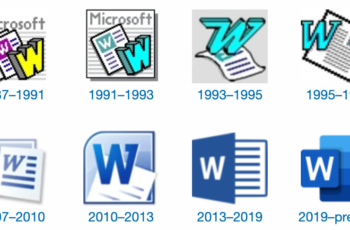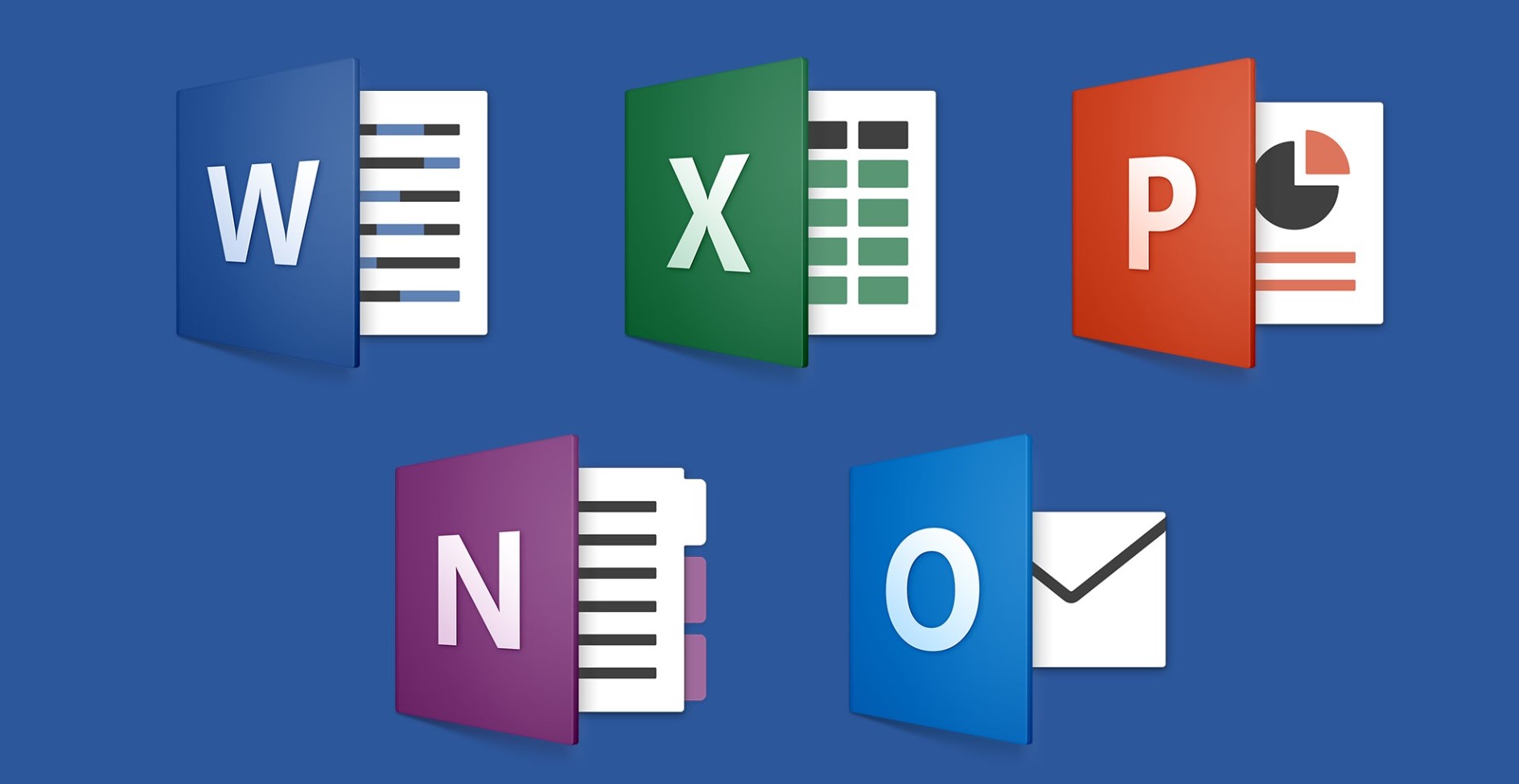The world of work is rapidly evolving, and traditional office setups are being replaced by more flexible and remote-friendly environments. Cloud services have emerged as a vital solution to enable remote work, allowing users to access data and applications over the internet. Microsoft Office, with its suite of powerful productivity tools, is a staple for countless individuals and businesses worldwide. By integrating MS Office with cloud services, users can transcend geographical limitations and remain productive on the go.
Understanding Cloud Services and Microsoft Office
What are Cloud Services?
Cloud services, often referred to as cloud computing, provide users with access to shared resources and data storage over the internet. Instead of relying on local servers or physical hardware, cloud services leverage remote servers to deliver on-demand computing power, storage, and applications. The cloud offers scalable solutions, cost-efficiency, and the ability to access data from virtually any device with an internet connection.
Overview of Microsoft Office
Microsoft Office is a suite of applications developed by Microsoft that encompasses various productivity tools, including Microsoft Word, Excel, PowerPoint, Outlook, and more. These applications are widely used for word processing, data analysis, presentations, email management, and collaboration.
The Advantages of Integrating MS Office with Cloud Services
- Enhanced Collaboration
- One of the significant benefits of integrating MS Office with cloud services is the improvement in collaboration among team members. Cloud-based platforms allow multiple users to work on the same document simultaneously, facilitating real-time editing, commenting, and feedback exchange.
- Real-time Access and Synchronization
- By embracing cloud services, MS Office users gain the advantage of accessing their files and documents from any device with an internet connection. Cloud synchronization ensures that the latest version of a file is always available, regardless of the device used.
- Data Security and Backup
- Cloud service providers implement robust security measures, offering encrypted data storage and regular backups. This ensures that MS Office documents are safeguarded against data loss, theft, or hardware failure.
- Scalability and Cost Efficiency
- Cloud-based solutions provide businesses with scalability options, allowing them to adjust their computing resources as needed. This pay-as-you-go model helps businesses save costs by paying only for the resources they utilize.
Step-by-Step Guide to Integrating MS Office with Cloud Services
| Step | Description | Tips and Notes |
| Step 1: Choose the Right Cloud Service Provider | Select a reliable cloud service provider that aligns with your needs. Consider storage capacity, data security, compatibility with MS Office. | – Research multiple providers
– Check user reviews and ratings – Look for robust security measures |
| Step 2: Set Up Cloud Storage and Accounts | Create accounts and organize cloud storage for your team. Configure access permissions properly. | – Organize storage logically
– Enable sharing and collaboration features – Limit access to sensitive documents |
| Step 3: Install MS Office Applications | Ensure all team members have access to the latest MS Office applications. Consider Microsoft 365 subscriptions. | – Provide training on using cloud-based applications
– Explain the benefits of cloud integration with MS Office – Ensure everyone has the necessary licenses or subscriptions |
| Step 4: Configure Cloud Add-ins | Enhance MS Office functionality with cloud add-ins that integrate smoothly. | – Check for compatible add-ins
– Select add-ins that address specific needs or challenges – Test add-ins before deploying them to the entire team |
| Step 5: Collaborate on Cloud-Based Office Documents | Encourage teamwork on cloud-based documents. Use real-time editing and commenting features. | – Inform team members about real-time collaboration options
– Set guidelines for commenting and editing rights – Emphasize the importance of communication and collaboration |
| Step 6: Access Office Files on Mobile Devices | Utilize mobile applications for access on smartphones and tablets. | – Check for mobile app compatibility with your devices
– Enable sync options for offline access – Train users on accessing and editing documents on mobile devices |
Best Practices for Successful Integration
- Train and Educate Users
Introducing a new way of working requires proper training and education. Conduct workshops or training sessions to familiarize users with the cloud-based MS Office environment.
- Implement Security Measures
Data security should be a top priority when integrating MS Office with cloud services. Enforce strong password policies, enable two-factor authentication, and regularly review access permissions.
- Regularly Backup Data
While cloud services offer reliable backup options, it is essential to implement additional backup strategies to ensure data redundancy and disaster recovery.
- Monitor and Optimize Performance
Regularly monitor the performance of cloud-based MS Office applications and address any performance issues promptly. Optimize system settings to ensure smooth and efficient usage.
Overcoming Challenges in MS Office and Cloud Integration
Compatibility Issues
When integrating MS Office with cloud services, compatibility issues may arise, especially when using older versions of MS Office applications. Regular updates and software patches can help mitigate these challenges.
Bandwidth and Connectivity
Reliable internet connectivity is crucial for smooth cloud integration. Slow or unstable internet connections may hinder the performance of MS Office applications in the cloud.
Data Privacy and Compliance
Organizations must adhere to data privacy regulations when using cloud services. Understand the privacy policies and compliance standards of your chosen cloud service provider.
The Future of MS Office and Cloud Integration
AI and Automation in Cloud Productivity
Artificial Intelligence (AI) and automation will play an increasingly significant role in enhancing cloud productivity. AI-driven features will streamline workflows, improve data analysis, and automate repetitive tasks.
Integration with Emerging Technologies
As technology continues to evolve, MS Office and cloud integration will likely incorporate emerging technologies such as augmented reality (AR) and virtual reality (VR) to revolutionize the way we collaborate and work.
Integrating MS Office with cloud services offers a multitude of benefits for individuals and businesses alike. Enhanced collaboration, real-time access, data security, and scalability are just a few of the advantages that empower users to work efficiently from anywhere, at any time. As the world becomes more interconnected, cloud integration is no longer a luxury but a necessity for staying competitive and productive.
By leveraging cloud services, MS Office users can break free from the constraints of traditional office setups and enjoy the flexibility of remote work. Whether you’re a student working on a group project, a business professional collaborating with colleagues, or a freelancer managing clients from different parts of the world, the power of cloud-enabled MS Office applications will streamline your workflow and boost productivity.
FAQs (Frequently Asked Questions)
- Is it safe to store sensitive documents on the cloud?
- Yes, cloud service providers implement robust security measures to protect your data from unauthorized access. With encryption and authentication protocols in place, your sensitive documents are secure.
- Can I access my MS Office files offline after integrating with the cloud?
- Some cloud services offer offline access to files by enabling synchronization with your local device. Make sure to configure this feature to access your files even without an internet connection.
- Which cloud service provider is best for integrating with MS Office?
- The best provider depends on your specific needs and budget. Some popular options include Microsoft’s OneDrive, Google Drive, Dropbox, and Box. Research each provider’s features and pricing to make an informed decision.
- What if my internet connection is slow or unreliable?
- Slow or unreliable internet can hinder your cloud experience. Consider upgrading your internet plan or using a backup connection to ensure smooth access to your MS Office files.
- Can I collaborate with others who don’t use MS Office applications?
- Yes, many cloud services offer web-based versions of MS Office applications, allowing users without the software to collaborate on documents. You can invite them to view, edit, or comment on files through shared links.